A/R Receipt Adjustment Optional Fields
Add as many Optional Fields as you need to the A/R Receipt Miscellaneous Adjustments view.
- Configure them like any other Optional Field, along with default values and validation lists
- All configured fields are displayed in new columns added to the Miscellaneous Adjustment pop-up grid screen.
- Propagate them to the G/L when the receipts are posted and processed.
Why use it?
A/R Miscellaneous Adjustments do not have Optional Fields by default.
How does it work? (Example)
Create the Promotion Optional Field, with validation:
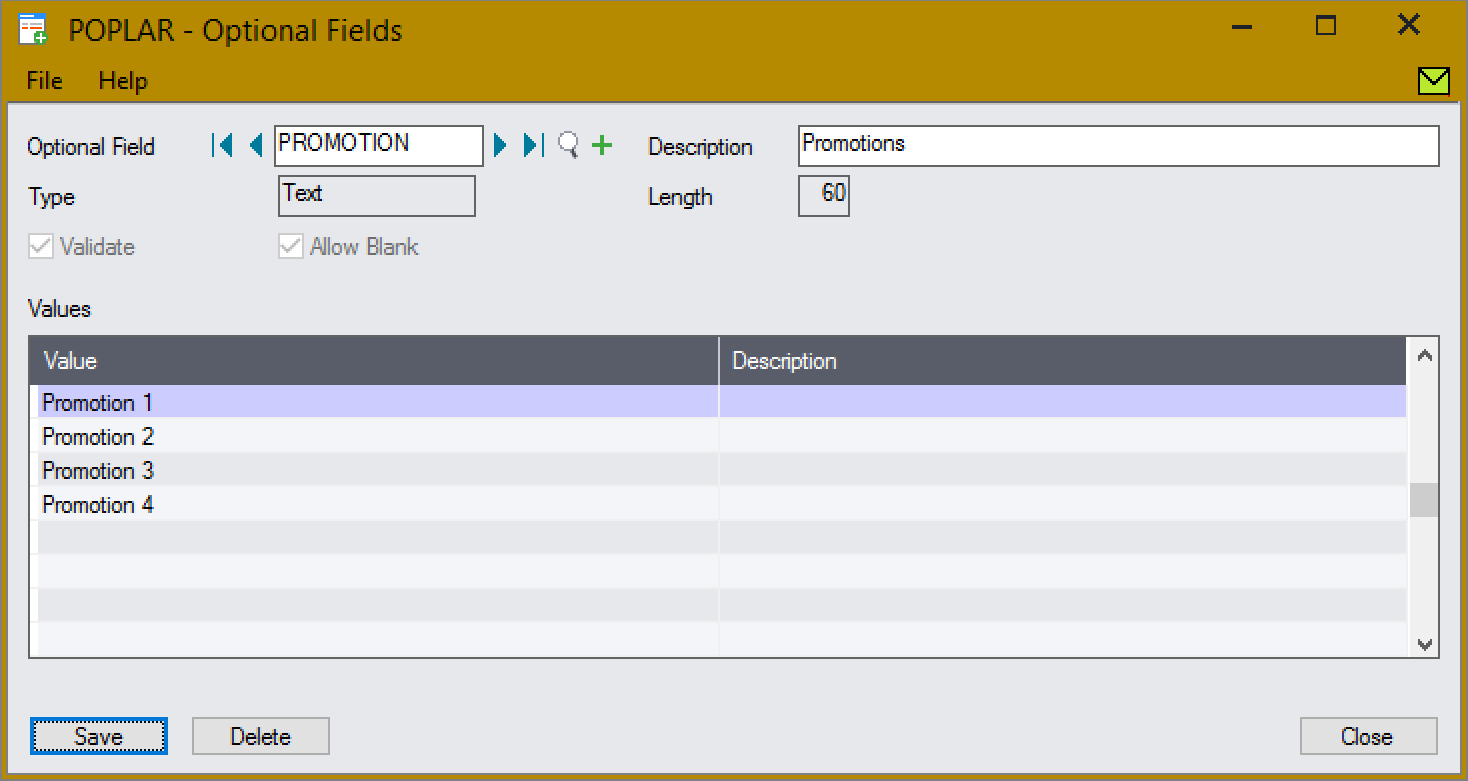
Assign the Promotion field, with a default of Promotion 1:
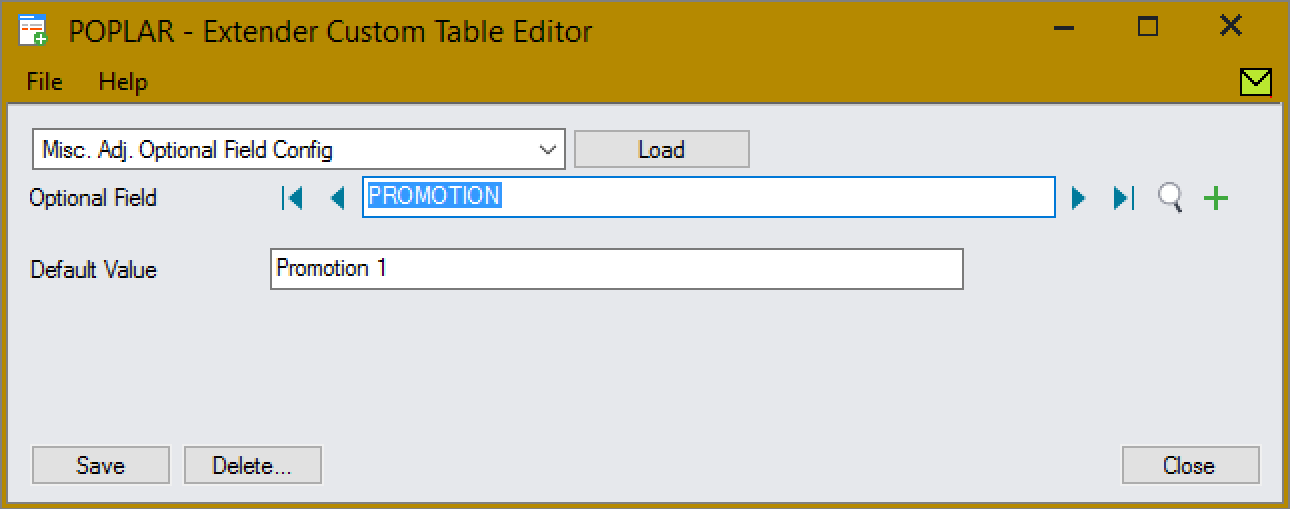
All configured Optional Fields are automatically displayed in new, editable, columns of the Miscellaneous Adjustments pop-up screen grid:
- They can easily be managed inline, with the adjustment details.
- Defaults are automatically applied, and validated fields have a finder and validation before write.
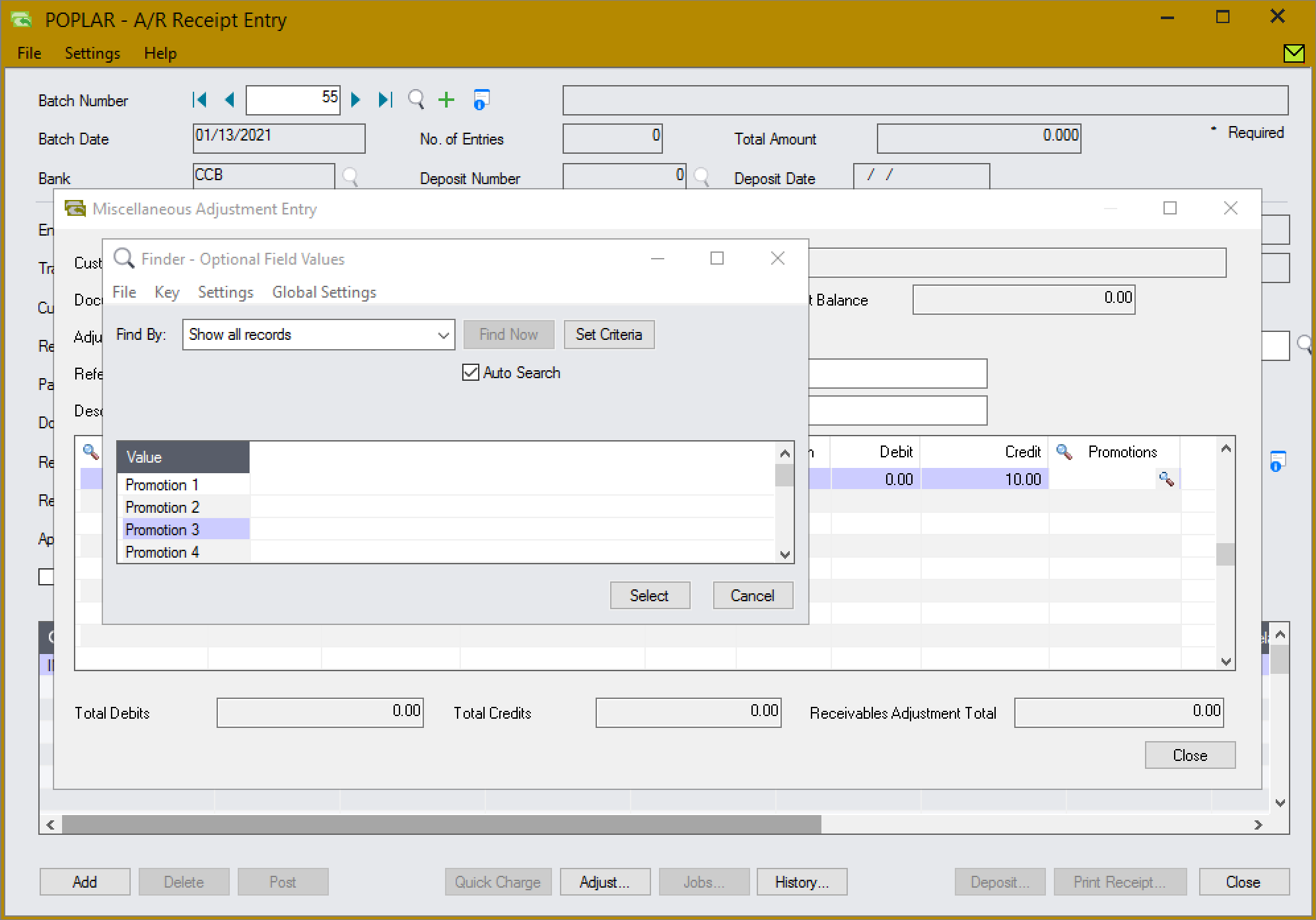
When the adjustments are posted, the Optional Fields are propagated to the G/L entries:
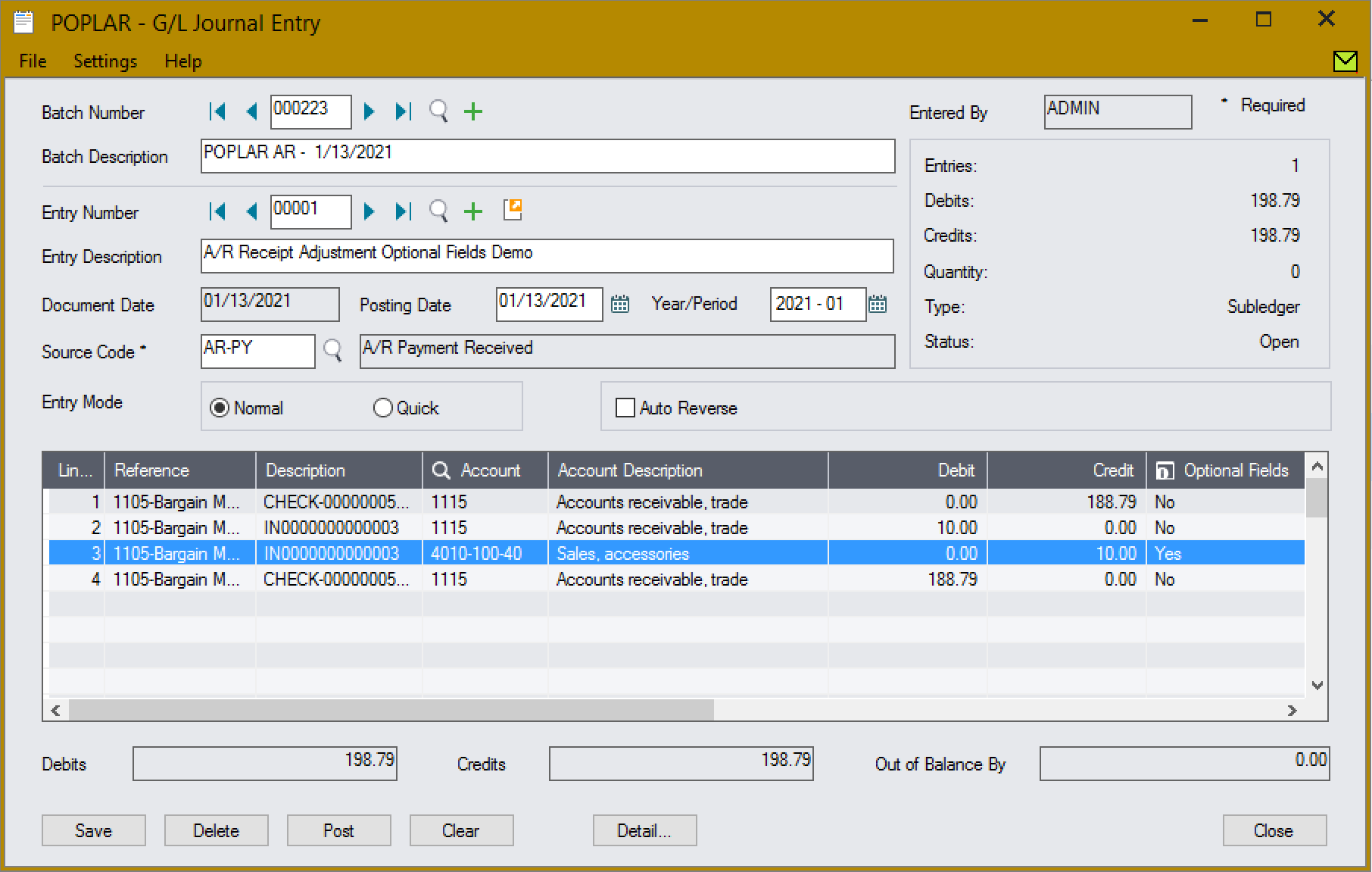
The Promotion Optional Field has been set on the entry.
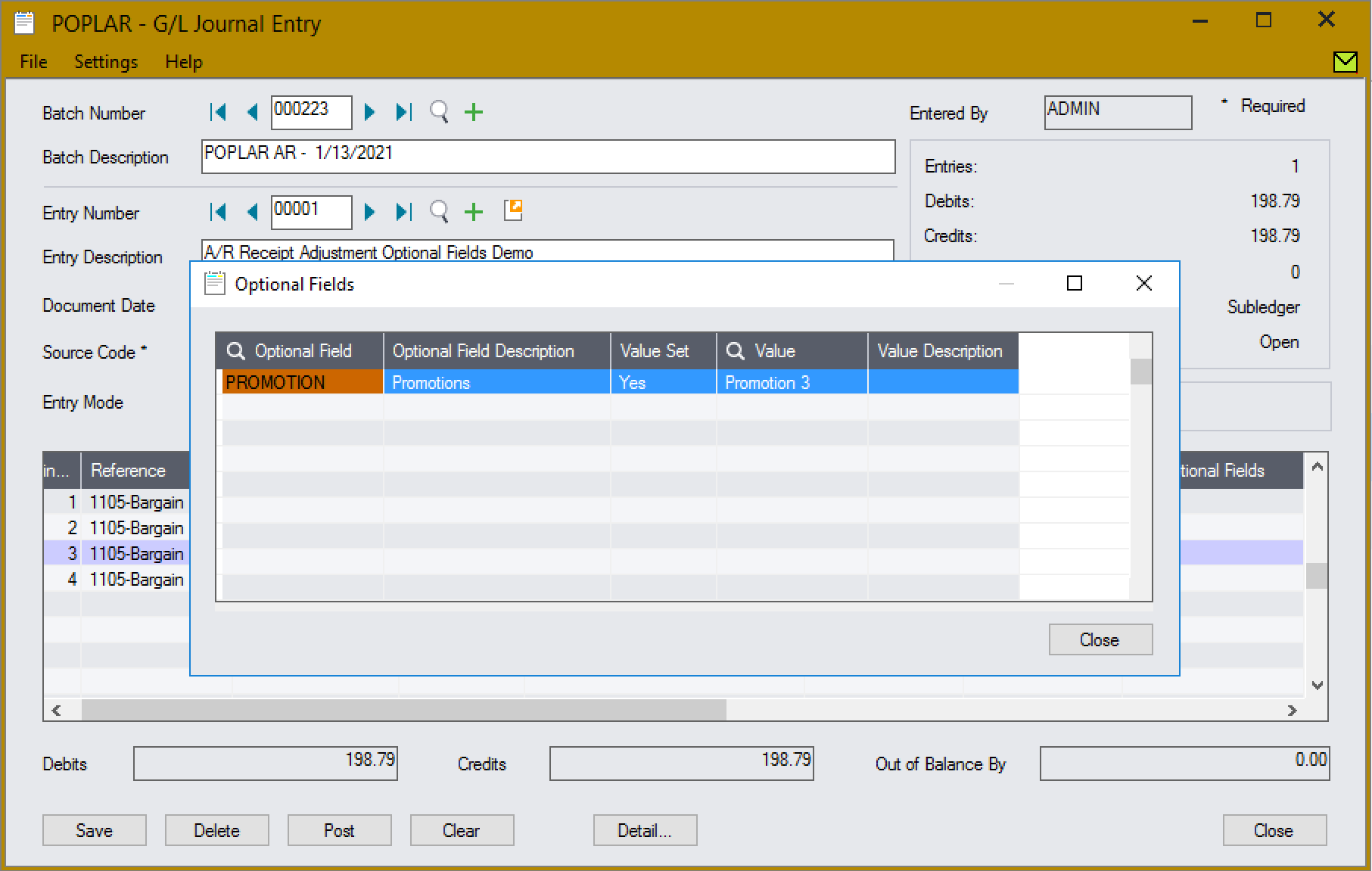
Any number of Optional Fields can be configured, using either validated or free form fields, e.g.:
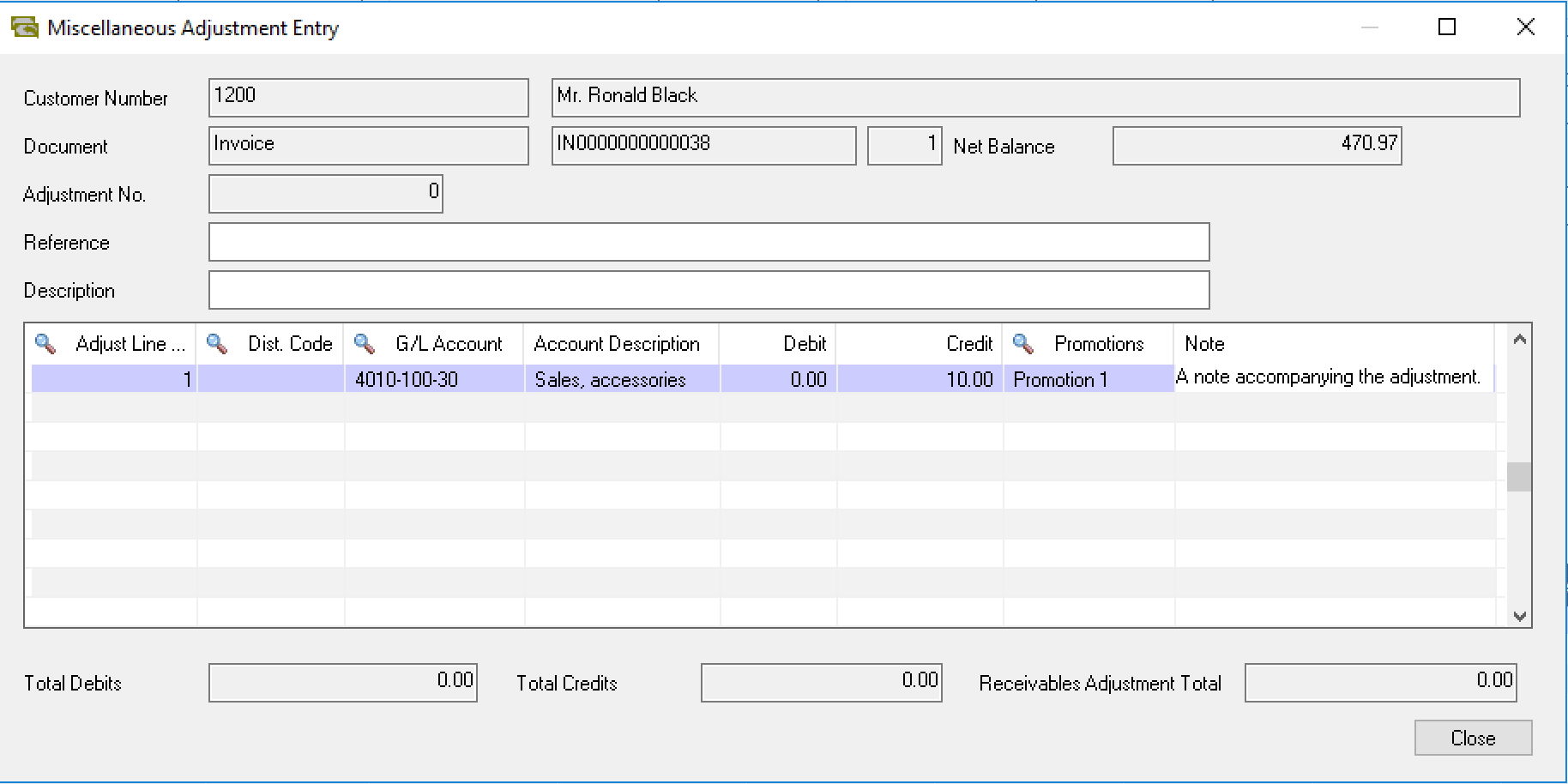
Tailored
Requires site-specific customization (Python coding) before use. Request a quote for assistance.


Orchid Systems
Orchid Systems, a Sage Tech Partner, has been part of the Sage community for over 25 years. Extender is just one of our innovative add-on modules designed to enhance the functionality of Sage 300.
Important
Information
- These apps were built by the developers named under the app descriptions, and the associated intellectual property vests with them.
- Orchid Systems does not support or provide any warranty for the apps (unless the developer is listed as Orchid Systems).
- Everyone’s requirements and environments differ, so be sure to thoroughly test any apps you acquire before loading them in your live environment.
- These apps are designed to work in conjunction with Orchid Extender (Developer Edition), which in turn requires Sage 300 to be installed.
- The app developer (via your Sage Solution Provider) can provide you with the full list of requirements for specific apps.