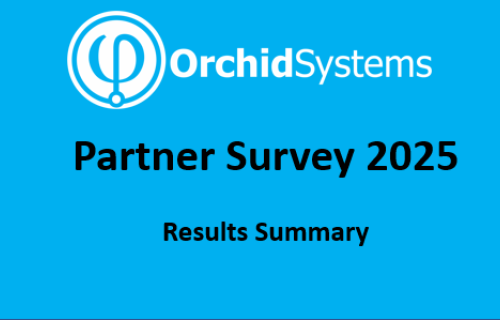Orchid Systems are excited to announce the release of Extender Workflow. Some of you may have attended one of our sneak preview events, but Workflow is now available for our partners to install and use for the first time.
How does Extender Workflow work?
Workflow Templates are attached to Sage 300 view fields or view operations. They can work with Sage 300 Masterfile, Transaction or Batch views.
Workflows can be configured to start automatically when a data change occurs, or when a Python script is executed (e.g. by Process Scheduler, or an Extender Script attached to a Sage 300 view or desktop screen). You also have the option to start workflows manually from an icon on a Sage 300 screen.
A workflow instance is created for each running workflow. A user assigned to a workflow instance can progress it to the next step using the Workflow Console. The console allows them to navigate through the workflow records, approve or reject requests, and drill down to Sage 300 screens. Alternatively, they can use Workflow Icons configured on relevant Sage 300 screens.
A series of value-dependent Workflow Actions (Python scripts) is executed when each workflow step is invoked. We have developed a range of pre-defined Actions, which should be sufficient to support workflows for many standard business scenarios. Advanced users can also develop their own custom Actions in Python.
Like most Orchid modules, Extender Workflow will work not just with Sage 300 core modules, but also with any 3rd Party module that has been developed using the Sage 300 SDK
How do I purchase Workflow?
Workflow is not a standalone product – it’s new functionality we've added to the latest Product Update of Orchid Extender. It is included at no extra cost for customers with a current licence for Extender:
- The Configurator edition of Extender will allow you to configure and execute Workflow Templates that use our pre-defined Actions.
- The Developer edition of Extender is required if you wish to develop your own custom Actions.
In addition to the Extender licences mentioned above, each Workflow user will require an Orchid User licence in order to access the Workflow Console, and/or use workflow icons configured on Sage 300 screens. (Orchid Users are licensed on a concurrent basis.)
How do I find out more?
- Download the Workflow Training Guide from our website.
- Step through the 6 detailed Workflow Tutorials in our KnowledgeBase (described below).
- Attend one of our Workflow Training Webinars. (Or view the associated videos on our website if you've missed them.)
Sample Workflow Templates & Tutorials
To accompany the launch, and illustrate different workflow capabilities, we’ve developed a number of sample Workflow Templates, and six detailed Workflow Tutorials. Those tutorials can be found in our KnowledgeBase, as mentioned above.
Here’s a brief overview of the tutorials and associated workflows:
- A/R Credit Limit Approvals
Automatically start a workflow when the Credit Limit field is updated. Restore the original limit pending approval. Assign to different teams or individuals for approval, dependent upon the requested new limit.
- Set a Customer On-Hold, and email the Salesperson
A workflow is manually started by the A/R team, using a screen icon. The customer is placed on hold, and their primary salesperson is notified by email. Two different users need to approve sequentially before the customer can be taken off hold.
- Retail O/E Order Approvals
Automatically start a workflow when a new O/E Order is inserted for a retail customer. The order is placed on hold, and a customer service manager is notified by email. A user in Accounts must approve the order to have it taken off hold, or reject the order and provide a reason. The person who originally entered the order is notified of the outcome by email.
- Approve A/P Payment Batches being set to "Ready to Post"
Automatically start a workflow when the A/P Payment Batch status is updated in Sage 300. "Ready to Post" batches are reset to "Open" until the request is approved.
- Vendor Alert
A workflow is manually started by the Purchasing team in order to send alerts about certain Vendors to Operations. They can choose to either 'send and forget' an email, or wait for confirmation that Operations have seen the notification on the Workflow Console.
- I/C Options Notification
Automatically start a workflow when the Serial Number Expiry Number of Days is changed in I/C Options. A user must acknowledge receipt of the notification in order to complete the workflow.